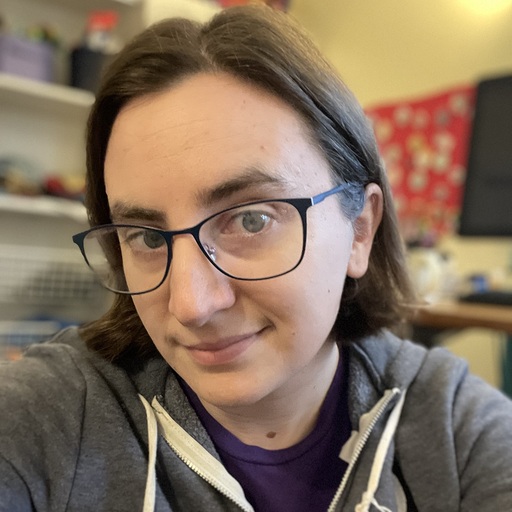How time tracking helped me be a better manager
When I first started having responsibilities beyond writing code, managing my time suddenly became much harder. I felt like I spent most of my time wading through a sea of things to do and couldn’t get to the important long term work that I most wanted to do.
To figure out where all my time went, I started tracking it using Toggl, which was the slickest app I found for starting/stopping task-specific timers, tagging tasks into “projects” and producing reports. Interestingly, I discovered that Toggl didn’t just inform me about how I used my time–it also changed it, by helping me be more intentional about what I work on. I’ve been a manager for more than five years and I still use Toggl to track all my work time.
Before time tracking, I spent a lot of time deciding what to do, or investigating a task without committing to working on it, or just switching between tasks because there always seemed like there was something else important to do. When I started time tracking, I suddenly had to decide what I was going to do before I started doing it, because otherwise I couldn’t write it down and start the timer. If I later wanted to switch tasks before I was done, I had to change the timer, which also gave me enough time to think about whether that was a good idea. Sometimes it was, but in most cases that moment gave me enough time to remember why I decided to work on the thing in the first place.
Here are some other things I’ve learned doing it, and times it’s been useful to me.
-
When I first became a manager, I’d start my day by reading slack, and I’d mostly respond to messages as I received them, even if it took ten or fifteen minutes to track down the answer. I wasn’t very purposeful about deciding what to do and what to save for later— I just did everything right away. When I started tracking my time, it didn’t feel right to use my “check slack” time to do a deep dive into the code to answer a question from another engineer, and I’d end with a multi-hour block of “check slack” time and not much insight into what I was doing.
So I created an “inbox zero” category which was only for the initial reading of slack and responding to quick things. Anything that wasn’t quick, I’d put on my todo list. Later, I’d go through the todo list and make a purposeful decision about which items to prioritize spending time on now and which to do later. Then I’d pick off the first one and start the timer.
-
I don’t work anything like eight hours a day. I track my sit down hours — hours when I’m at my desk, working on a task. It doesn’t include breaks, lunch, or time spent staring off into space. On an average week, I work somewhere between five and six hours a day. This isn’t a matter of laziness or not making time — many days after those 5-6 hours, my brain is goop and it wouldn’t be useful for me to continue to stare at the screen anyway.
-
I’d like to think I spend 80% of my time on the most important work. Not so! Even when I have one clear most important project, and I’m prioritizing it well, that project tends to take up about 50% of my time or less. But when I audit other time, I rarely find much that I could do less of easily. There’s a lot of following up on important projects from previous weeks, giving 1-on-1s, keeping up with slack, as well as doing my own personal planning and reflection that takes up time.
-
Some work just takes time, and it’s not necessarily the work you expect. I recently analyzed the comments we got on our employee engagement survey to help determine the next priorities for the eng leadership team — 70 minutes. Not long before that I wrote an email response to an individual candidate with an open offer, trying to address his concerns — over three hours (for the record, he found my email helpful and decided to join). It’s not clear to me what insight to take from this, besides that I should plan for and expect high stakes candidate communication to take a long time, even if the task is “write an email.”
In case you’re interested in using Toggl for yourself, here’s what my setup looks like:
The Toggl interface looks something like the screenshot below. You enter a description, choose a “project” (which I just use to capture broad categories of work) and then click play to start the timer and stop to stop it. You can also edit entries later (which I do a few times a week when I forget and leave the timer running).
![]()
- I keep Toggl open as a pinned tab in my browser window in my work computer, so it’s always easy to find.
- I use projects to capture large categories of work. You’ll see some examples below, but generally I try to align these with the goal of the work, not the type of work it is. For example, if I have a meeting about a project, I’ll categorize that meeting under that project instead of under a “meetings” category.
- I also prefix each project with a letter of the alphabet representing a higher-level grouping mostly so they turn up in a reasonable order in the dropdown. For example, A has daily tasks that I need to access often and B has mentorship related work.
- Toggl has many features for tracking different clients and collaborating. I only use the basic timer and project categories, which are all available on the free version.
Once I’ve tracked, I can see what I did over the course of a day:
![]()
Or a week:
![]()
We’re in the middle of performance review season, so as you can see I spent about half my time on performance reviews (although on the day pictured above, I actually mostly worked on other things). The next biggest category is helping out with our migration from Quip (a document system) to Google Drive (another document system). When I synced with Ben about my priorities for that week, number one was performance reviews and number two was the document migration, so I’m pretty happy with how this looks!
If you liked this post, you can subscribe to our RSS or our mailing list: